Call to documentation from the menu opened an old documentation. It now opens proper CHM file, in French or in English according to selected language.
When you open "My Documentation", it opens always the file named MyPMDocumentation, hosted to the installation directory and never overwritten by the setup.
Mgmt. bridge:
- added internal fields:
child table: number, lastchguser,creationdate, lastchgdate, whoown
These fields are now always read only.
The QDV Estimate buttons can be hidden/shown for a PM application by executing following commands in your PM SQL database. If the columns aren’t explicitly hidden by these statements and user wants to see them, no action is needed.
--Hide QDV Estimate buttons
DELETE settings WHERE variablename = 'HideQDVEstimateButtons'
INSERT INTO settings (variablename, variablevalue)
VALUES ('HideQDVEstimateButtons',1)
--Show QDV Estimate buttons (if QDV is installed)
DELETE settings WHERE variablename = 'HideQDVEstimateButtons'
--or
DELETE settings WHERE variablename = 'HideQDVEstimateButtons'
INSERT INTO settings (variablename, variablevalue)
VALUES ('HideQDVEstimateButtons',0)
Users can now use Numpad key “.” in number controls also in cultures with comma as number decimal separator.
It is now possible to use GetEmailFromAD(login) function to get the email from Active directory.
Users can now define new NTAccount virtual fields and controls to display NT user properties retrieved from Active directory. These virtual fields can be displayed in project table and virtual controls in detail view. The virtual fields can also be used in reports. They are not stored in database, so no database changes needed. Only the login (SAMAccountName) is stored and virtual fields and controls display other properties like name, email,… for the associated NT user. These pure virtual fields cannot be used in Filter, however it is possible to store results of these virtual controls in project fields and use them also in Filter. Virtual fields and controls are independent, optional.
Configuration:
| - | Create new virtual fields for NT user’s properties (any unique name, these fields don’t exist in database): |
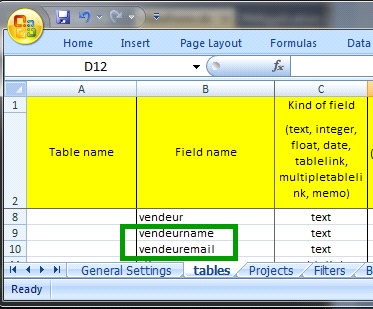
Define new ‘Virtual Expression’ property – Q column - for these fields, currently only one type is supported – GetNTUserProperty:
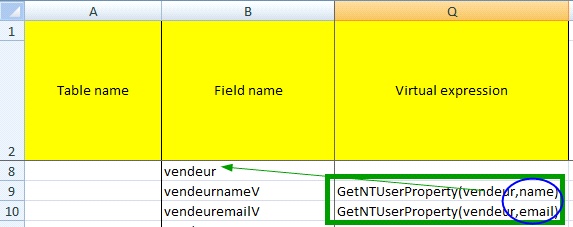
GetNTUserProperty(<AssociatedNTAccountFieldName>,<NTAccountProperty>)
<AssociatedNTAccountFieldName> - a NTAccount field (login stored by a NTAccount control), it contains login of a NT user
<NTAccountProperty> - a NT User property (available fields of NTAccount table) – name, email, …

These virtual NTAccount fields can be also used in reports (names as defined in ‘tables’ sheet):
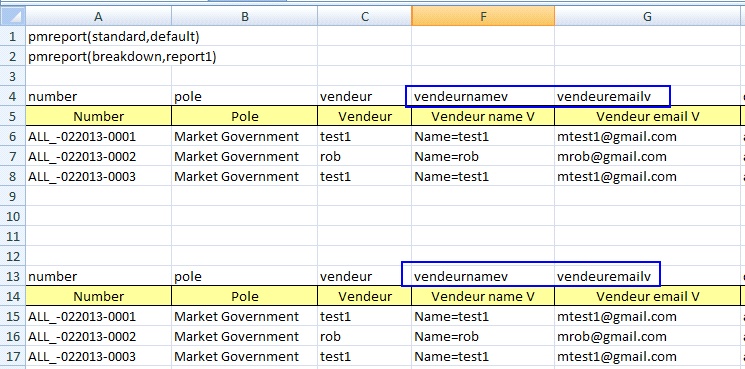
| - | Create new (pure) virtual project controls to display NT user properties: |

You can use any unique control name, keep ‘Source Table’ and ‘ID field in Projects’ blank, indicating it is pure virtual control, not retrieved/stored in database.
Define new ‘Virtual Expression’ property – U column – for these controls, currently only one type is supported – GetNTUserProperty:
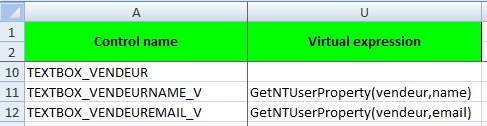
When you select a NT user in TEXTBOX_VENDEUR NTAccount control, appropriate virtual controls TEXTBOX_VENDEURNAME_V and TEXTBOX_VENDEREMAIL_V display name and email of that NT user. These virtual controls are always disabled, content is changed when parent NTAccount control is changed.
You can now display NT properties in project table and/or detail view and use them in reports. It is not possible to search by these pure virtual fields, but you can still search based on selected NT user.
You can optionally store the result of these virtual controls in database and use them also in Filter:
| - | Add new project fields in ‘tables’ sheet – no ‘Virtual Expression’ this time: |
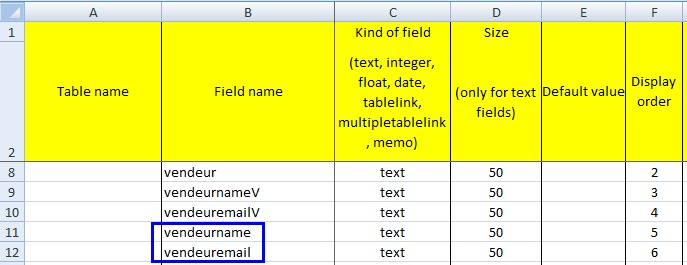
You could remove now the virtual fields or keep them (in project table and reports) or you can decide if to display only virtual or normal fields or both of them. Normally the values will match, they will differ in these cases - the NT property like email changed and still old email is stored (vendeuremailV will display actual email, venderemail stored email) or you added the normal fields lately so they will be empty for existing projects until the project is edited and saved.
Virtual fields – always actual information from AD
Normal fields with result of virtual control – always stored information in database
| - | Change ‘Source Table’ and ‘ID field in Projects’ to match these new project fields indiciating where the NT properties will be stored: |

(keep ‘Virtual Expression’)
When project is displayed, these controls with virtual value will contain stored value in database. Also when you edit the project or add a copy of project without changing the associated NT user, the NT properties are not updated, they keep their original value except in this case – you ‘Edit’/’Add copy’ project having filled NT user but the associated NT properties are blank (can happen for new fields created for existing projects), then the associated NT properties are updated to their actual values. The associated NT properties are also updated when user changes in edit mode the NT user. This behaviour could be adapted based on customer feedback.
View mode – always stored value
Edit mode – immediately blank NT properties are updated, existing NT properties are kept
Edit mode – new NT user selected, NT properties are updated
| - | Create new filter controls to search by these stored NT user properties: |
| - |

It is possible now to define Tab index in B column of controls sheet to indicate to which next control to move with Tab key or previous one with Shift+Tab key. The control at new location can be activated with a key e.g. Space or F2 key. The Space/F2 key doesn’t activate a child window at this moment (mouse click needed), also when some controls are activated, it isn’t possible/easy to work with detail view entirely with keyboard only at this moment.
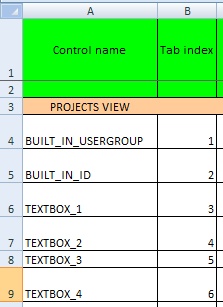
Created Excel reports by ProMo+ keep now Excel format and extension (xlx/xlsx) of source report template and have better temporary file names derived from report template. They are opened with Process.Start (like double click in Windows Explorer) instead of with Excel COM application.
The last sorted column is now stored in user profile and applied next time when ProMo+ is started, so far it was sorted by default column (usually number).